Seer Systems Reality is an excellent sounding piece of software, but picking the right hardware to run it is tough. Getting the right operating system installed and working right is a journey in and of itself. A treacherous journey it may be, but the reward at the end is just so cool, who can resist? I wonder how many people have just given up and assumed it to be no longer possible with currently available hardware. Impossible? Well, almost. [In pirate voice] Narrow be the path and few there be that find it!
Now, I could keep this a secret mind you and make you buy my PCs. This would be great! I love building PCs, but something about that just doesn’t feel right. I want as many people as possible to enjoy this wonderful piece of software, no matter how they wish proceed with it. The do-it-yourself’er will not be left in the dark.
The Hardware
You need a motherboard that has drivers for at least one non NT-based version of windows. These are Windows Millenium, 98 and 95, nicknamed Win9x. The CPU should be an Intel for best results although AMD will work with a slight performance hit. There are also some other chips on your main board that handle memory access, I/O with hard disks, PCI bus and USB. These chips are called a chipset. If you have on board graphics, then your video is also part of your chipset. Intel chipsets seem to be the most prominent and work very well for Reality up to the Intel 865g chipset for onboard graphics. Anything above 865 up to Intel 925 should work if you have video card drivers. Beyond that you’re out of luck. An 865g chipset seems to be a good choice with its built-in video. If you find something more retro, it can be easier to configure and provide better latency. For example, the Intel 440bx chipset is one of the easiest to work with. Pentium 4 CPU’s are not supported by 440bx, but Pentium III’s can still be quite fast.
Your sound card needs to be a PCI or ISA card with working win9x drivers. PCI Express sound cards don’t have drivers. On board sound sometimes works, but drivers are often poorly done. You are a lot more likely to run into problems. Professional cards are preferable, but must support directsound. ASIO is irrelevant for running Reality. Digital out plus directsound really limits the options available. An m-audio card from the delta series is pretty much your only readily available choice for PCI. The others are quite rare. If you have an older system with ISA slots then you have a few more options, the AWE64 gold being your best one for its fully functional digital output.
If you don’t care as much about digital output, a very nice analog card for Reality is the Ensoniq AudioPCI (aka the ES1370). These cards can have issues on some chipsets though. I would recommend an intel i845 or older for this particular card. The intel 865g chipset in the Dell GX270 for example will crackle in Reality with this card. There are newer versions of this card such as the ES1371 and ES1373. One of the problems with these newer versions is the hardware change from 44.1khz sampling rate to 48khz. This may cause sample-rate conversion for you in the AudioPCI driver. If it does, the sound quality will suffer. Even though you are outputting an analogue signal, the conversion still happens. It has to do with the cost savings of only supporting one sampling rate in hardware while allowing software to “see” multiple sampling rates. This is not to say that sample-rate conversion is always bad, but in a sound card driver from the 1990s the sample rate conversion is not going to be sophisticated. The conversion happens in software (in the driver as I said) and is optimized for speed over quality. Admittedly, Reality might actually support 48khz and select it automatically and output in that format directly thus removing the need to convert, but I can’t confirm that is what happens. That is why I say just use the ES1370 and be safe. It’s usually only about $8 on ebay.
You need to have a midi interface if you’re going to have a controller keyboard or your main computer driving Reality. The m-audio Audiophile 2496 cards have built-in midi, and the AWE64 gold can accept midi input through a joystick port adapter cable. Otherwise, you’ll need an external interface. USB midi interfaces don’t seem to work in win9x. I would love to be proved wrong in this area, though. Also most USB midi interfaces are not known for having great midi timing. As such, I like to use parallel port midi interfaces for this purpose. The Midi Quest 2port SE goes for about $30 used on ebay.
Operating System
Once you have all the hardware, you’re now ready to start setting up the operating system. You’ll need an install CD of one of these versions of windows: Windows Millenium, Windows 98 second edition, Windows 98, Windows 95 (version a or b). One thing to consider is the age of your hardware. To use an older version of windows you tend to need an older version of hardware. Don’t try to install windows 95 on a Dell GX270. I’m not saying it’s impossible, but you’ll run into problems.
To complete the installation, you’ll need a license key, too. Make sure it is legal. You need to have the Certificate of Authenticity to prove that you are the legal owner. Just insert the CD into the CD-ROM drive (hopefully you have one of those) and turn on the machine. Sometimes you need to press a key to tell the computer you want to boot from something other than your hard drive. On a Dell PC you press the F2 key on startup to select a boot device.
There are many guides online that document how to install Win9x. Basically, though, you just need to answer the questions and move on through the install. Once you have completed installation, Windows will try to detect your hardware and may ask you for driver disks. Make sure you have drivers burned onto CD for your hardware.
You will also need the latest version of DirectX installed. You can get this from Microsoft’s web site. The latest that supports Win9X is DirectX 9.0c.
After all this, you’re ready to insert the Seer Systems Reality CD and follow the instructions. I recommend installing all of the extra soundbanks. You’ll want those.
There are a few tweaks you’ll want to do to make sure that you’ll get good sound that won’t crackle:
- Disable Power options in control panel or use always on.
- Turn off virtual memory if you have at least 256mb installed.
- Remove all networking services except the bare minimum that you need for TCP/IP. This means removing “Client for Microsoft Networks” and File Sharing, etc.
- Download the program CacheMan and optimize all of your caches.
- Make sure DMA is enabled on your hard drives.
- Disable any hardware in Device Manager that you don’t need/use.
If you have a pro sound card, tweak the buffer settings to the lowest buffer size possible. High buffer settings can actually confuse Reality sometimes and cause cracking. Reality is smart enough to do its own buffering, so leave the buffer to Reality. Also, make sure that Reality is configured with the Directsound version of drivers for you sound card. Select the MIDI interface in the MIDI source drop down. There is a play button that plays the demo song. Push this button for a quick test. If all goes well, you should hear a really great tune.
After that, you’re ready to start enjoying Reality. Just make sure your controller keyboard is plugged in and start playing! If you’re having problems, I’d love to hear from you. I’ve got solutions. Otherwise, you will certainly be developing some great opinions about this awesome synth very soon. Let me know what you think!

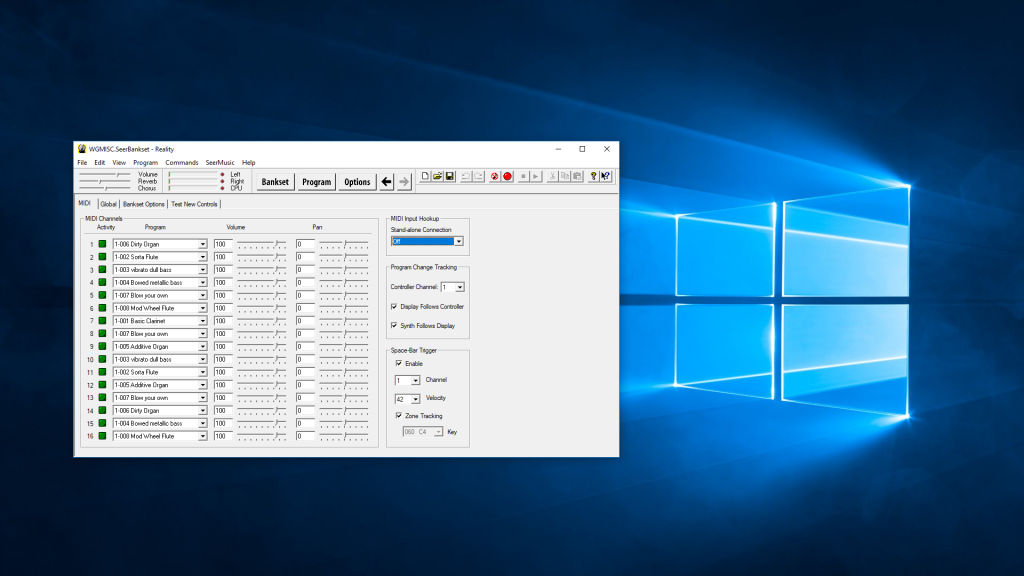

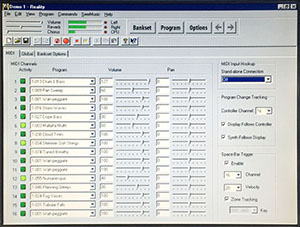






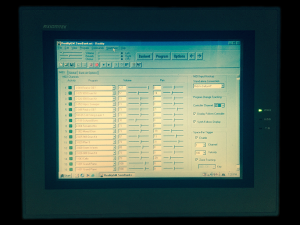 On the back you can see that MIDI and digital audio are available via a breakout cable:
On the back you can see that MIDI and digital audio are available via a breakout cable: